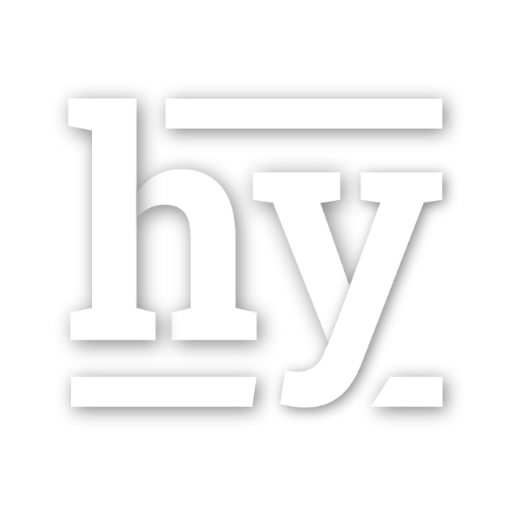Hacking MySQL #1 - Overview, Building, and Testing
An overview of MySQL, as well as how to obtain source, build and run tests
Overview
MySQL is one of the most widely used OpenSource relational databases and is used by many companies such as Amazon, Facebook, Google, Alibaba, etc. In my current job we deploy MySQL widely within the company, we had our MySQL 5.6 own fork and moving towards MySQL 8.0 currently in a branch. We also have an “new” storage engine built on top of RocksDB, not surprisingly called MyRocks, which lives under storage/rocksdb folder in the MySQL 5.6 fork.
On a 10000-feet view, the architecture of MySQL server looks like this:
- Connection Management / Authentication
- Table/Schema Management/Caching
- SQL Parser
- SQL Optimizer and Query Executioner
- Execution Engine
- Replication and logging
If you dive deeper, an execution engine itself could include following pieces:
- Transaction / MVCC / Locking / Snapshot support
- Schema/Metadata
- In-memory core database data structure (B+ tree / LSM tree / etc) and operation (insert/delete/update) for records
- Indexing data structures, and searching/updating
- Logging, Checkpointing & Recovery
- Database storage persistence
- Caching (disk blocks/pages, etc)
One of the most amazing features in MySQL is to swap the underlying storage engine while keeping the same upper layers - this way you can have different in-memory and on-disk representation of databases for different workloads, while keeping the same SQL execution functionality so the client wouldn’t even know the underlying storage engine have changed. The default storage engine is InnoDB - a B+ tree based database storage engine, and the one that we have is MyRocks which is built on top of RocksDB, a LSM-tree based database storage engine. There is an API layer called handler that storage engine need to implement/override. You can go to Comparison of MySQL database engines to see a list of common storage engines in MySQL.
Of course, the statement that they wouldn’t know the storage engine has changed is not entirely accurate. There are specific configurations you might need to tune / config the storage engine to your needs, and different storage engine has different performance / behavior / features / capabilities, so it’s not completely transparent.
Building
You can obtain source code from MySQL website, but most folks probably would prefer a github mirror:
git clone https://github.com/mysql/mysql-server
This contains the latest MySQL 8.0.16.
In a typical Ubuntu system, you need to install following dependencies:
sudo apt install libssl-dev libzstd-dev libncurses5-dev libreadline-dev bison pkg-config
All my instructions below are tested on a Azure Linux Ubuntu 18.04 VM and on a MacBook Pro 2018. They may vary slightly due to your configuration/distribution if you are on a unix/linux system. Getting it to work on Windows requires installing OpenSSL binaries and GNU Bison. If you are using latest Visual Studio 2019, you may also need to apply a fix to boost 1.69.0 for a outdated VC workaround (a workaround for a workaround, essentially). Fortunately in most cases MySQL is pretty good about telling you exactly what is missing and where to download them.
Now let’s create a debug directory to store all our build files, and start the debug build:
mkdir debug
cd debug
cmake .. -DWITH_DEBUG=1 -DDOWNLOAD_BOOST=1 -DWITH_BOOST=~/boost_1_69_0
make
WITH_DEBUG=1requests a debug build, which makes debugger easierDOWNLOAD_BOOST=1WITH_BOOST=~/boost_1_69_0downloads the boost at ~/boost_1_69_0 (that’s the version MySQL is asking for), and will skip the downloading if it is already there
One the build is done, you can find everything under debug/bin.
Don’t change the build directory after the fact once you done the build. The directory name is remembered and changing that naming requires a rebuild.
Running a test
To validate that we indeed have a working MySQL build, let’s try running a quick test called select_all.
To run any test, there is a script mysql-test-run.pl located under the mysql-test directory from the build directory, and it takes a test name in the form of <testname> or <testsuite>.<testname>:
cd debug/mysql-test
./mysql-test-run.pl select_all
This runs the test under mysql-test/t/select_all.test with baseline mysql-test/r/select_all.result. It runs a simple test language containing test directives/commands and SQL commands, and compare the output with the baseline. If the output diverges from the baseline the test would fail, otherwise it would pass. Simple enough, right?
Actually, not quite. The testing of MySQL can get quite complicated when it involves multiple connections / servers communicating with each other. And stablizing the results so that they are not affected by external environment / code changes can be also an headache.
Here is what you should see:
[~/local/github/mysql-server/debug/mysql-test, 8.0, 51s, SUDO]: ./mysql-test-run.pl select_all
Logging: /home/yzha/local/github/mysql-server/mysql-test/mysql-test-run.pl select_all
MySQL Version 8.0.16
Checking supported features
- Binaries are debug compiled
Using 'all' suites
Collecting tests
Checking leftover processes
Removing old var directory
Creating var directory '/home/yzha/local/github/mysql-server/debug/mysql-test/var'
Installing system database
Using parallel: 1
==============================================================================
TEST NAME RESULT TIME (ms) COMMENT
------------------------------------------------------------------------------
[100%] main.select_all [ pass ] 36259
------------------------------------------------------------------------------
The servers were restarted 0 times
The servers were reinitialized 0 times
Spent 36.259 of 70 seconds executing testcases
Launching and connecting
Running a test seems straight-forward enough. If you want to launch mysql server and run some SQL commands against it, it takes a bit of work.
First we need to have mysqld initializes a blank data directory:
cd debug/bin
./mysqld --initialize
In Windows you’ll need to add
--consoleto write error output to screen. Otherwise it’s only available in the .err log file.
You should see:
2019-06-05T05:16:31.376510Z 0 [System] [MY-013169] [Server] /datadrive/github/mysql-server/debug/runtime_output_directory/mysqld (mysqld 8.0.16-debug) initializing of server in progress as process 70030
2019-06-05T05:16:44.066787Z 5 [Note] [MY-010454] [Server] A temporary password is generated for root@localhost: <.....>
2019-06-05T05:16:53.317610Z 0 [System] [MY-013170] [Server] /datadrive/github/mysql-server/debug/runtime_output_directory/mysqld (mysqld 8.0.16-debug) initializing of server has completed
Note the temporary password generated in the second line. You’ll need it later.
This means that mysqld has successfully initialized at debug/data directory:
'#innodb_temp' auto.cnf ca-key.pem ca.pem client-cert.pem client-key.pem ib_buffer_pool ib_logfile0 ib_logfile1 ibdata1 mysql mysql.ibd performance_schema private_key.pem public_key.pem server-cert.pem server-key.pem sys undo_001 undo_002
Now we can finally start the server:
cd debug/bin
./mysqld --debug
In Windows you’ll need to add
--consoleto write error output to screen. Otherwise it’s only available in the .err log file.
--debug switch means we start the mysql server in debug mode.
Now launch another terminal / TMUX window / whatever, and connect to the mysql server:
cd debug/bin
./mysql -uroot --socket=/tmp/mysql.sock -p
You should see:
Enter password:
Welcome to the MySQL monitor. Commands end with ; or \g.
Your MySQL connection id is 28
Server version: 8.0.16-debug Source distribution
Copyright (c) 2000, 2019, Oracle and/or its affiliates. All rights reserved.
Oracle is a registered trademark of Oracle Corporation and/or its
affiliates. Other names may be trademarks of their respective
owners.
Type 'help;' or '\h' for help. Type '\c' to clear the current input statement.
However we are not quite done yet. Mysql will ask us to change the password - you can do it by using the following:
mysql> ALTER USER 'root'@'localhost' IDENTIFIED BY "<newpassword>";
Now any future login can be done using this new password you just gave.
Finally we can run some SQL command!
mysql> SELECT @@version;
+--------------+
| @@version |
+--------------+
| 8.0.16-debug |
+--------------+
1 row in set (0.00 sec)
Before I leave, let me address a question that is absolutely going to be asked - how do I terminate the server gracefully? CTRL+C doesn’t work anymore.
The right way is to use mysqladmin:
cd debug/bin
./mysqladmin -uroot -p shutdown
You’ll see the server waving goodbye:
2019-06-05T05:54:09.028071Z 30 [System] [MY-013172] [Server] Received SHUTDOWN from user root. Shutting down mysqld (Version: 8.0.16-debug).
2019-06-05T05:54:10.670124Z 0 [System] [MY-010910] [Server] /datadrive/github/mysql-server/debug/runtime_output_directory/mysqld: Shutdown complete (mysqld 8.0.16-debug) Source distribution
Debugging
In Linux/Mac debugging is relatively straightforward and isn’t any different from other applications. My personal recommendation is to use Visual Studio Code and setup lldb/gdb debugging there.
For Windows, the obvious choice is Visual Studio (2019 Community Edition is the one I’ve tested on). However it looks like mysqld is launching another mysqld instance that does the real work, so F5 debugging that mysqld from Visual Studio requires Child Process Debugging Power Tool in order for your breakpoints to hit since they need to be set in the child mysqld process, not the parent. Of course attaching to the correct mysqld would always work regardless without the help of the Child Process Debugging Power Tool.
What’s next
I’m planning a series of articles that will go through many interesting aspects of MySQL:
- A quick tour of the source code and important concepts in MySQL source
- How is the parsing and AST tree generation done for complex statements
- How are statement being executed in MySQL
- How to add your own command
- How does MySQL optimizer / query execution work
- How does plugin / storage engine work
- How does system variables work
- How does replication work
- How does SHOW command work
- How does binlog work
I’m also planning to write about MyRocks, as well as RocksDB / LevelDB / InnoDB, but I’ll priorize MySQL articles first as they lay down a nice foundation for rest of the stuff and this also serves as documentation when people get lost in the vast amount of MySQL source code.
Let me know what do you think about the article and/or if you are running into issues. Feel free to suggest topics as well. But I probably can’t help much with your DBA questions…